How to Clean out Huge Files from Your Dropbox Quickly and Easily (On Windows)
 If you are like me, you are a huge fan of Dropbox for syncing multiple files across computers. You may have even upgraded to the pro version of dropbox (I'm sitting pretty on a 50GB account)
If you are like me, you are a huge fan of Dropbox for syncing multiple files across computers. You may have even upgraded to the pro version of dropbox (I'm sitting pretty on a 50GB account)
I recently filled up my 50gb account (99.8% full to be exact) and need to either upgrade or do some house cleaning.
As we all know, shifting through directories for BA (Big Ass) files is not a fun task and can consume valuable time.
Enter WinDirStat.After some googling I managed to find a useful free program called WinDirStat, that allows you to scan and visualize all of your files on your computer.
I will show you in 3 quick steps how to scan your drives, find the big ass files to move/delete, and keep sane in the process.
1. Scan Your Drives
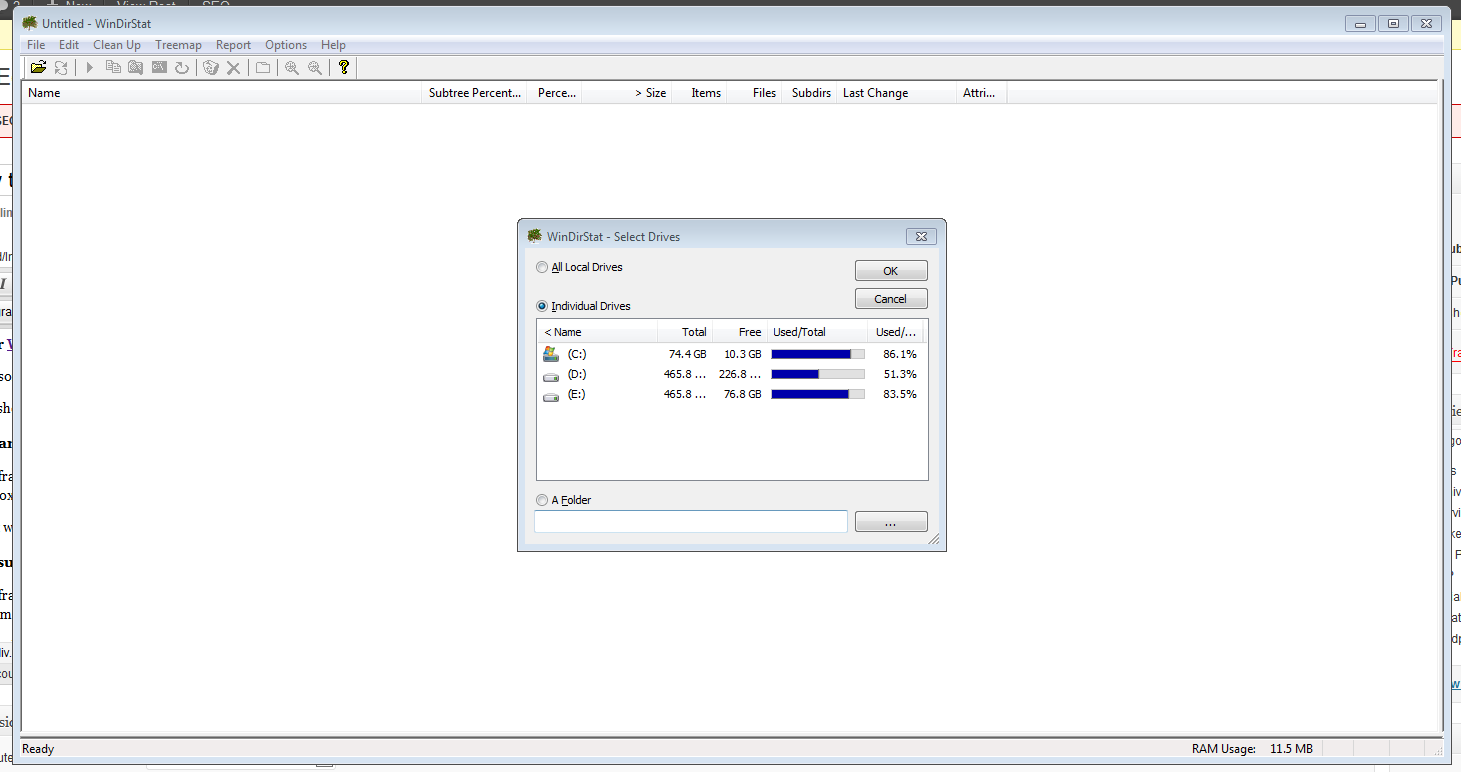
Select which drives you want to scan.
2. Visualize the size of Folders & Files
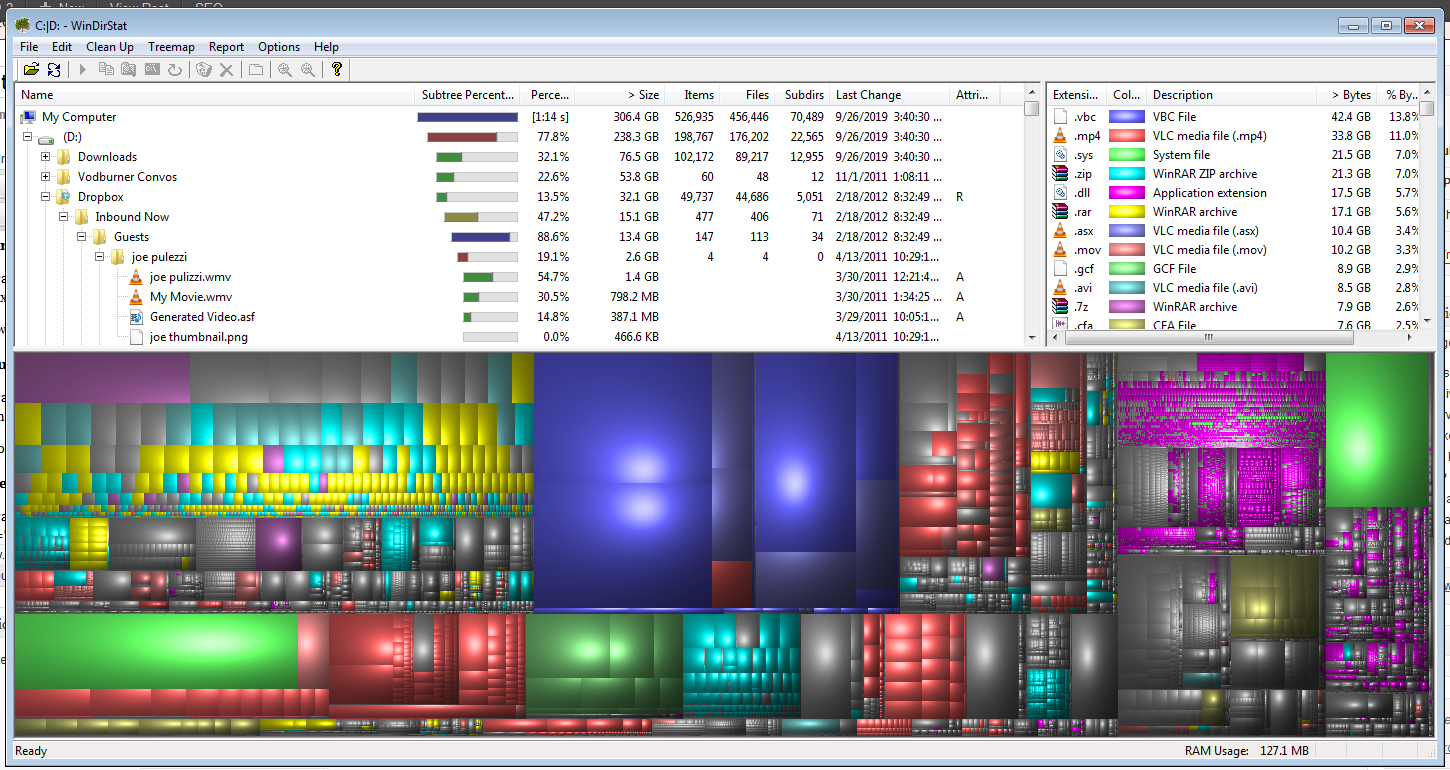
The cool thing about WinDirStat is it will order the sub folders in your dropbox by size, so you can easily drill down into your different folders and get rid of those massive files or save them locally.
3. Delete
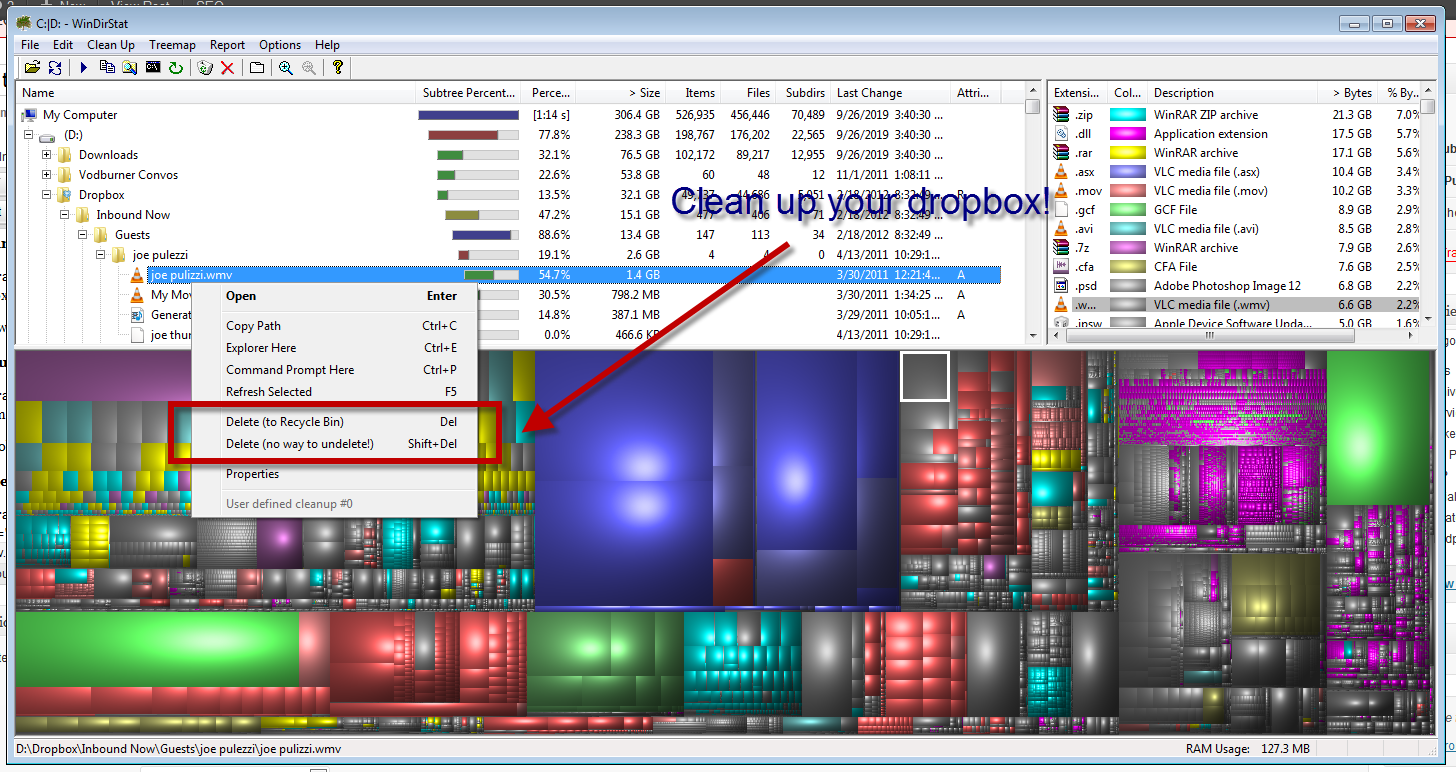
This one video of my interview with Steve Garfield was taking up a precious 2.3 GB of my dropbox! We can't have that, can we?
In about 8 minutes I manged to get my 50gb full dropbox down to around 32gb of space.